How to use the Swiss Railways SBB app

If you plan on using the excellent train network whilst in Switzerland or enjoy a mountain excursion, the Swiss Federal Railways (SBB) app is one of the most useful apps to download.
Not only does the SBB app show the timetables for all trains across the network, users can also check details for buses, boats and cable cars, as well as fares.
But it doesn’t stop there. The SBB app also allows users to purchase tickets, save details of their trips and check information about train stations in Switzerland.
Whether you are travelling around Switzerland with a Swiss Travel Pass or are purchasing point-to-point tickets, the SBB app is an essential tool to assist with your planning.
The guide below will help you navigate the SBB app so that you can use it to your best advantage.
Read on to find out how to use the Swiss Railways SBB app.
Create an account
If you plan on purchasing any tickets via the app, it is worth creating an account before you get started. To do this, first click on the three horizontal bars on the top left of your screen. Then, tap on ‘Register’.

The app will open a new webpage (swisspass.ch). You should answer the questions on each page and tap ‘Next’ when completed.

(Note: On the first registration page you will be asked if you hold a public transport travelcard. In the majority of cases, tourists visiting Switzerland will NOT hold a public transport travelcard.)
Using the SBB app
Before you get started
If you have a Swiss Half Fare Card, be sure to add this to your Passenger info following these steps:
Settings → Edit passengers → check the Half-Fare travelcard box, then tap ‘Save’.

Standard Timetable
To search timetables and fares, tap ‘Timetable’ at the top of your screen.
It will either use your current location or you can click on it and tap the word ‘From’ and then type in the name of the town you wish to depart from.
Then, tap the word ‘To’ and type in the name of the town you wish to travel to.


Next, tap the line when the date appears and use the scrolling calendar to select the date you wish to travel and your preferred time of departure. Then tap ‘Done’.

If you want fares to show in your search results, click on the icon to the right of the clock (three straight lines with an o on them) and tap the Price display button to turn it on. You can also select the different means of transport (i.e train, bus, cableway) that you wish results to be displayed by toggling on the relevant button.)
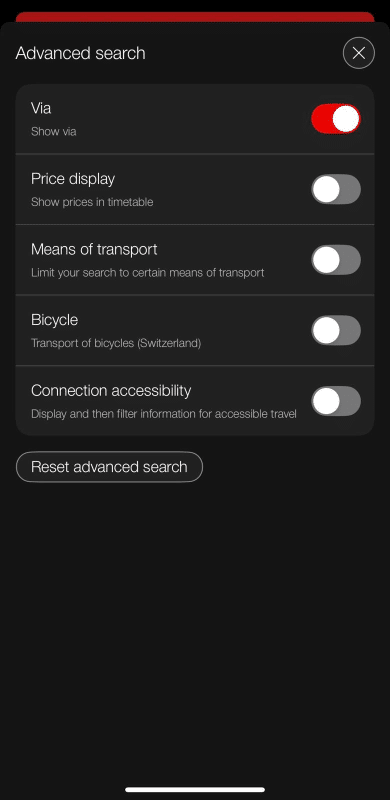
A list of services will be displayed showing the departure and arrival time of each service.

Each listing also shows the following information:
- Train number – shown next to the train symbol (eg. IR70)
- How many stops the train makes en route – indicated by a o on the line between departure time and arrival time (eg. 1 stop on the S1 service departing at 09:51)
- The platform from which the train departs – indicated by Pl. with a number next to it (eg. Pl. 6 in the first example above)
- Which classes of travel (ie. 1st class and 2nd class) are available on that service
- The expected popularity of the service – this is shown by the people icons next to each class. The more ‘people’ that are shown are red, the busier the service is expected to be.
- The duration of the journey – shown in minutes
- Starting price of fares (if selected in Settings, as mentioned above)
You can scroll up and down to view all the different services.
To find out more about a particular service, tap on it.

If a service requires a change of train, this will be mentioned in the expanded listing. Details of arrival and departure platform numbers will also be displayed.
By tapping the three red dots on the right of the screen, you can choose to add this trip to your ‘My Trips’ within the app, add it to your calendar or share it.

By clicking ‘Show offers’ you can view a list of available fares for that service.
Be sure to select either one way or return and 2nd class or 1st class and choose from the regular offer or a saver offer.
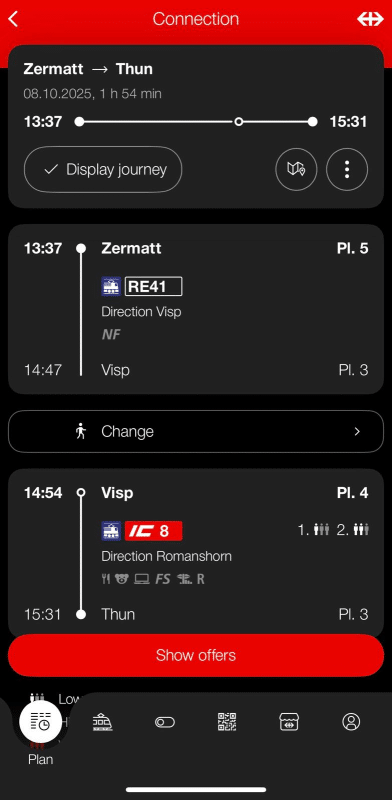
To purchase a ticket, first you should enter the Passenger information if you have not already created an account.
To do this, tap ‘Edit passengers’ at the top of the screen. Then, tap ‘Enter passenger information’ and enter the First name, Surname and date of birth of the first passenger. If you (or the first passenger) hold a Half-Fare Card, make sure you select the box. Next, tap ‘Save’ to save these details.
Repeat the process for any additional passengers.
Now, select the fare option that you would like to purchase by tapping the circle next to the fare type. (If, in the previous step, you confirmed you hold a Half-Fare Card, the reduced fare will be displayed.)
Once you have chosen your preferred ticket option tap ‘Purchase ticket for CHF. X and proceed with the payment.

Touch Timetable
Another way to search for train services is via the Touch Timetable, the second option shown at the top of the home screen.
When you tap ‘Touch Timetable’, you’ll be shown some popular options or your recent searches.
To select a route, drag your finger from your preferred departure station to your preferred arrival station. The next screen opens with your departure and arrival stations already selected and you can then amend the date and time as per the instructions above under ‘Standard Timetable’.

Trips and Tickets Trips (Single Trips)
The Trips tab displays your current, upcoming, and past journeys.
Here, you can check departure times, platform numbers, and real-time updates for the trips you’ve booked through the app. It’s also where single-trip tickets are stored for quick access during ticket inspection.

EasyRide
EasyRide is the SBB app’s “check-in/check-out” feature for spontaneous travel. Simply tap “Start” before boarding and “Stop” after your journey and the app automatically calculates the best fare for your route and charges it directly to your chosen payment method.
EasyRide is perfect for travellers who prefer not to plan every journey in advance and those who don’t have a rail pass or Swiss Half Fare Card.

Tickets & Travelcards
This tab is where you can buy and manage all tickets and passes, including single trips, Saver Day Passes, Supersaver tickets, or longer-term travelcards such as the Swiss Half Fare Card or GA Travelcard (generally only used by Swiss residents).
You can also see your active tickets and travelcards here, so everything you need for your trip is in one place.
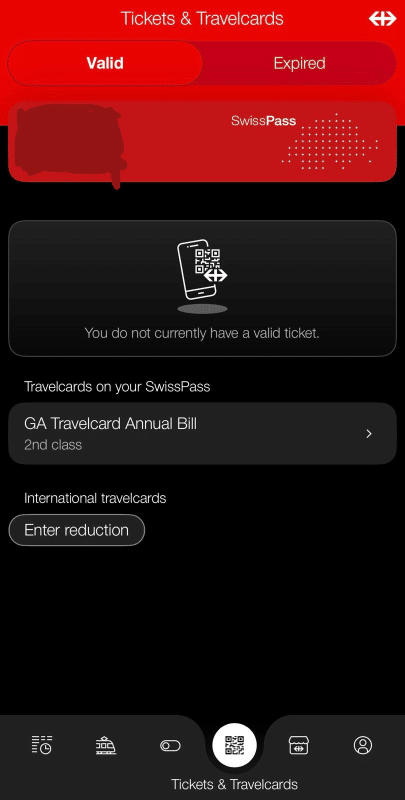
Shop & Services
Under Shop & Services, you’ll find extra options and support tools such as gift cards, rail replacement timetables, seat reservations, and links to SBB’s additional offers (like luggage transport, international tickets, and event specials). It’s also the place to manage payment methods, view purchase receipts, or get help if something goes wrong.

Profile
The Profile section contains your personal account settings. Here you can log in with your SwissPass*, if you have one, to link any existing travelcards, update personal details, set preferences (like language and notifications), and view your travel history.
It’s essentially your digital travel hub with everything tied to your SBB identity in one secure space.
*Note: the SwissPass is different to the Swiss Travel Pass and is generally only used by Swiss residents.
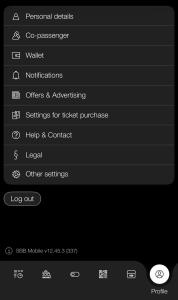
Now you are armed and ready to use the SBB app from Swiss Railways. It is an essential tool to help you plan your train travel in Switzerland.
Would you like to save this article?
We promise never to spam you.

